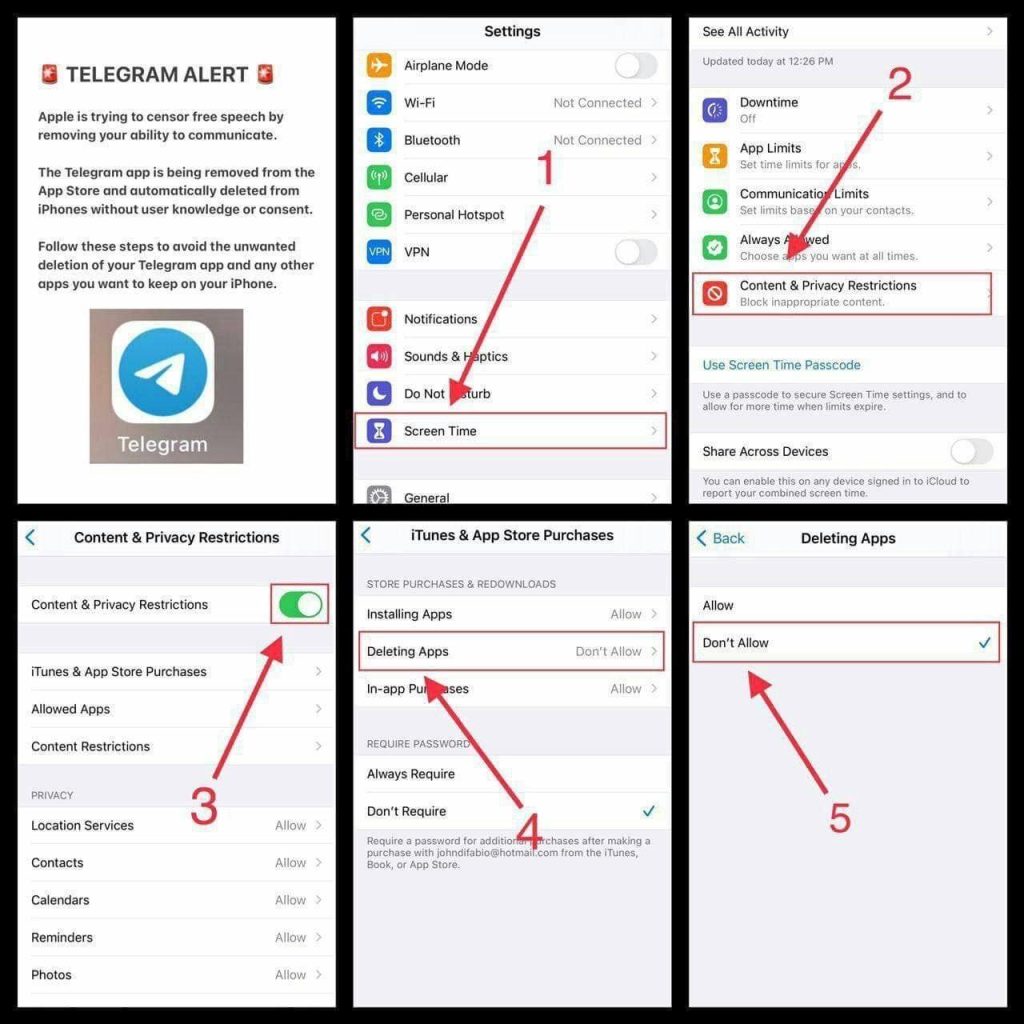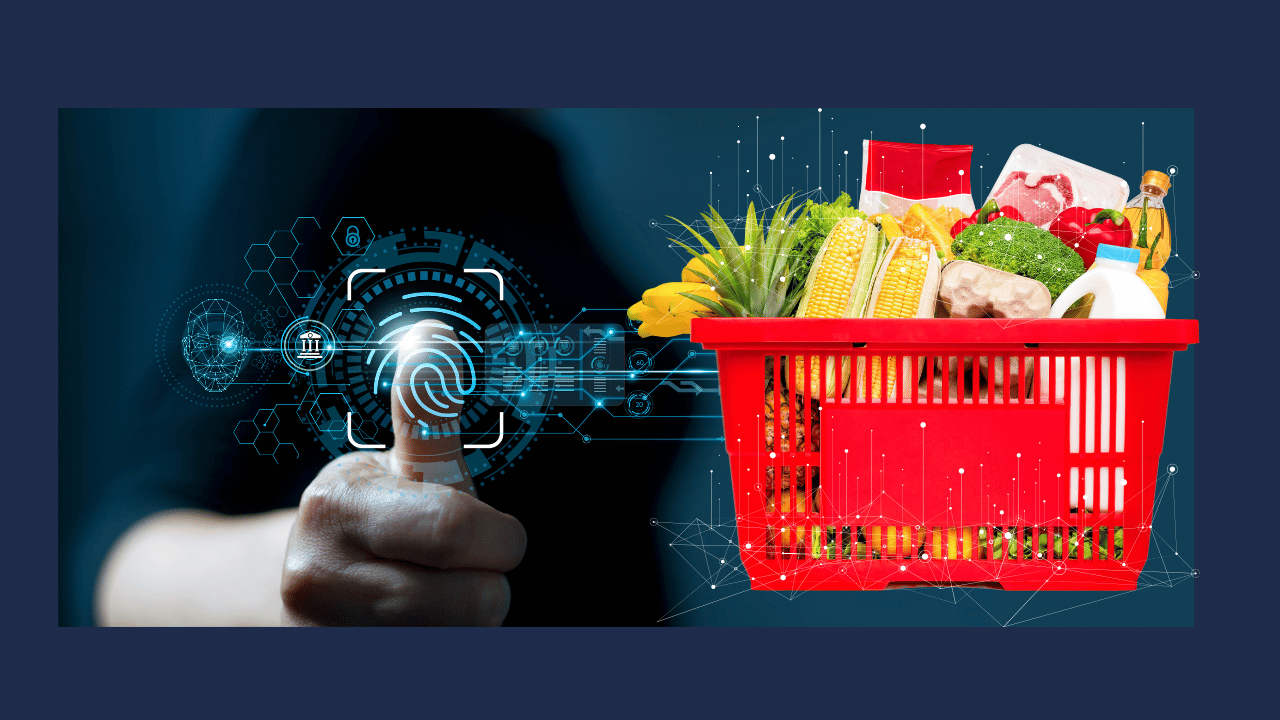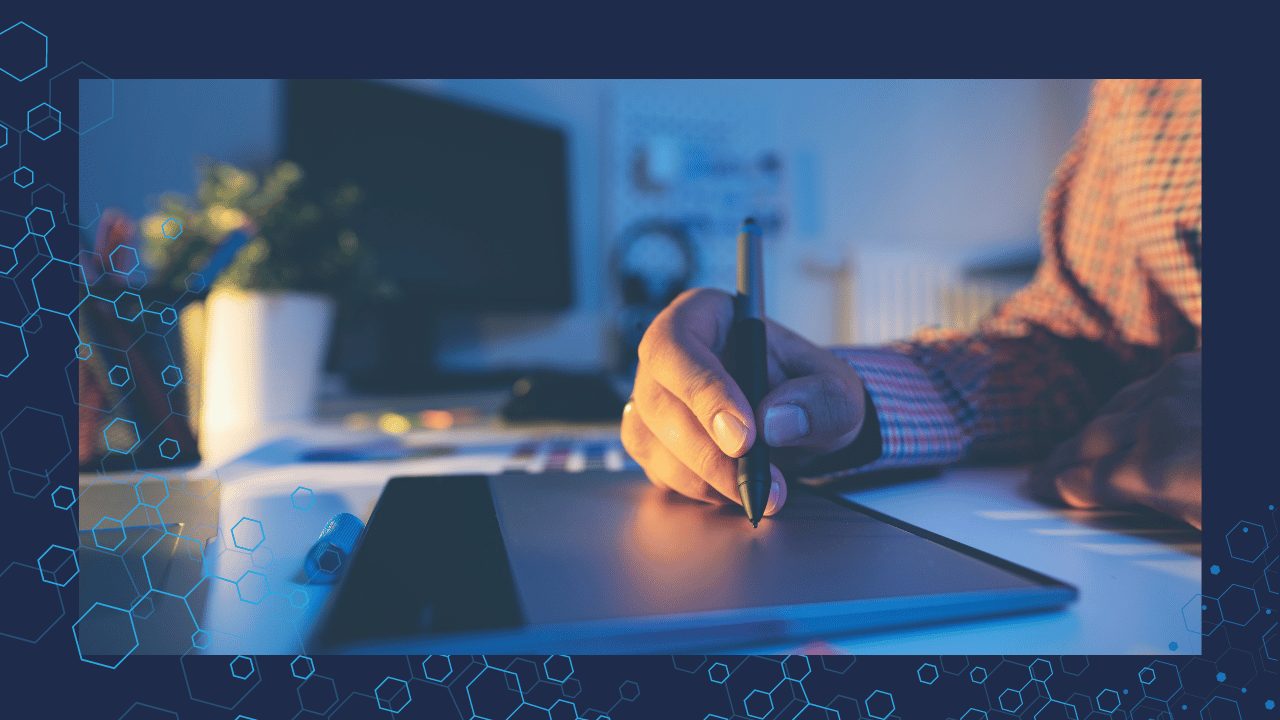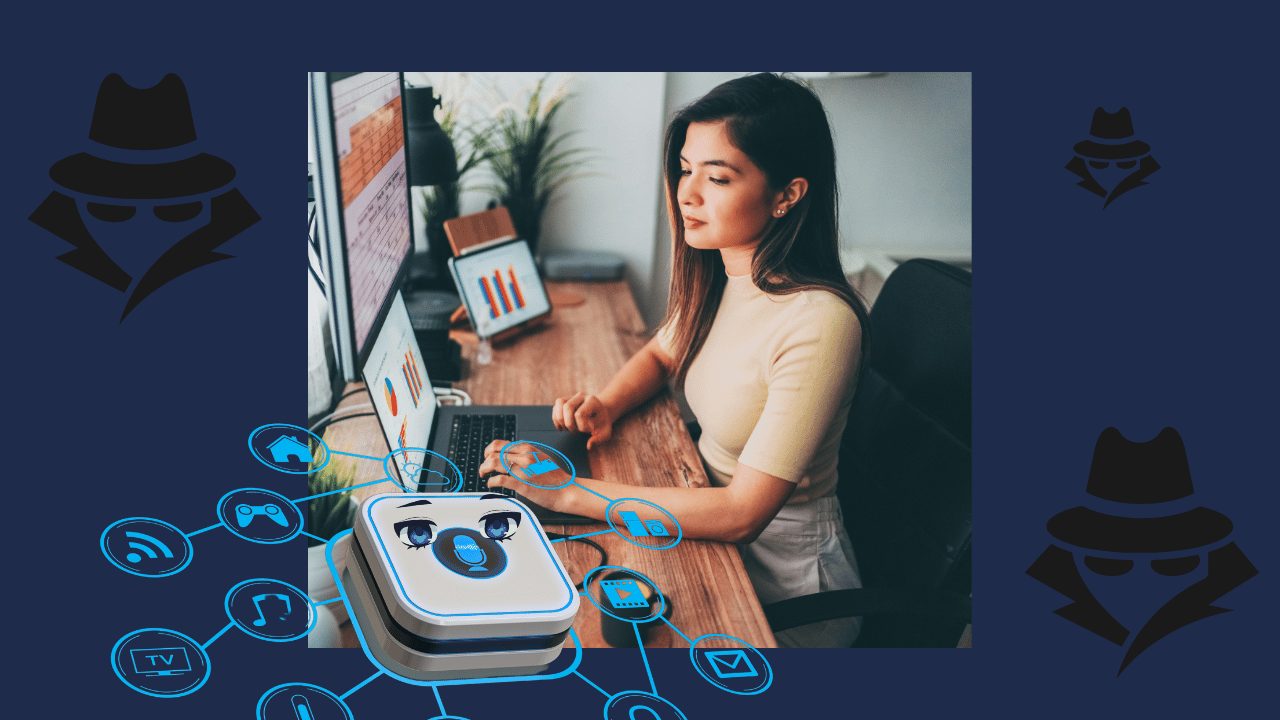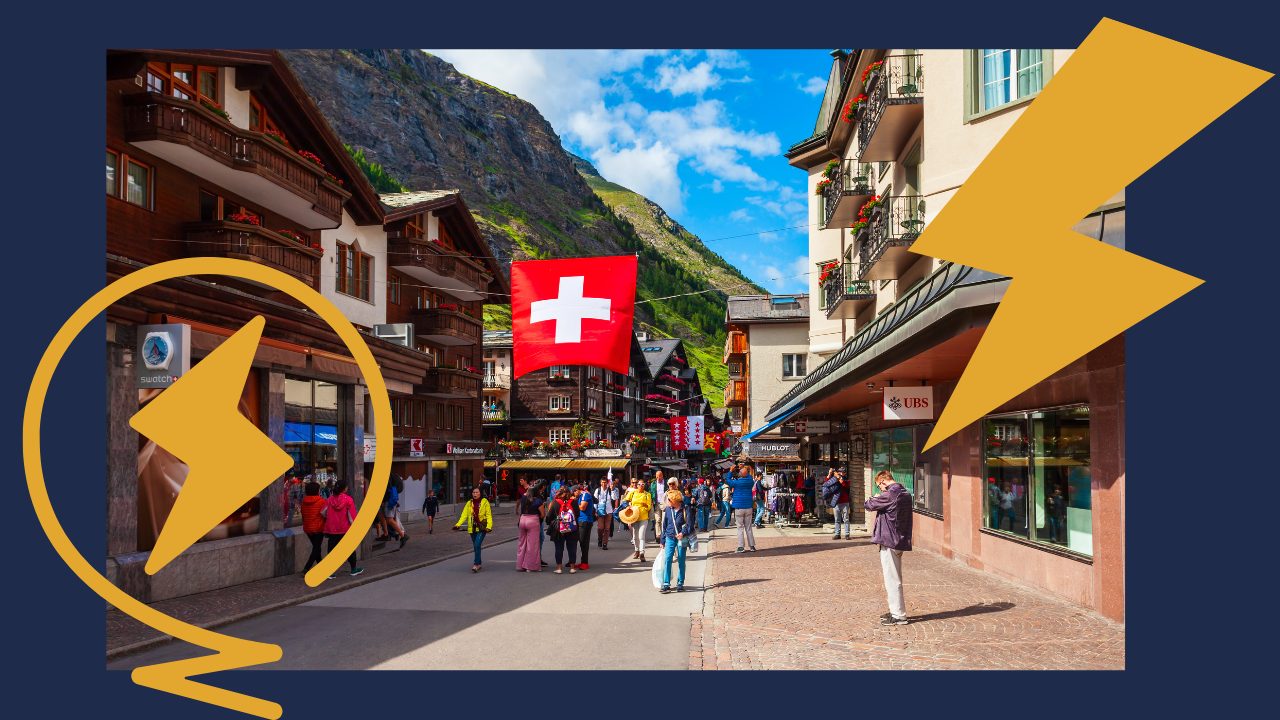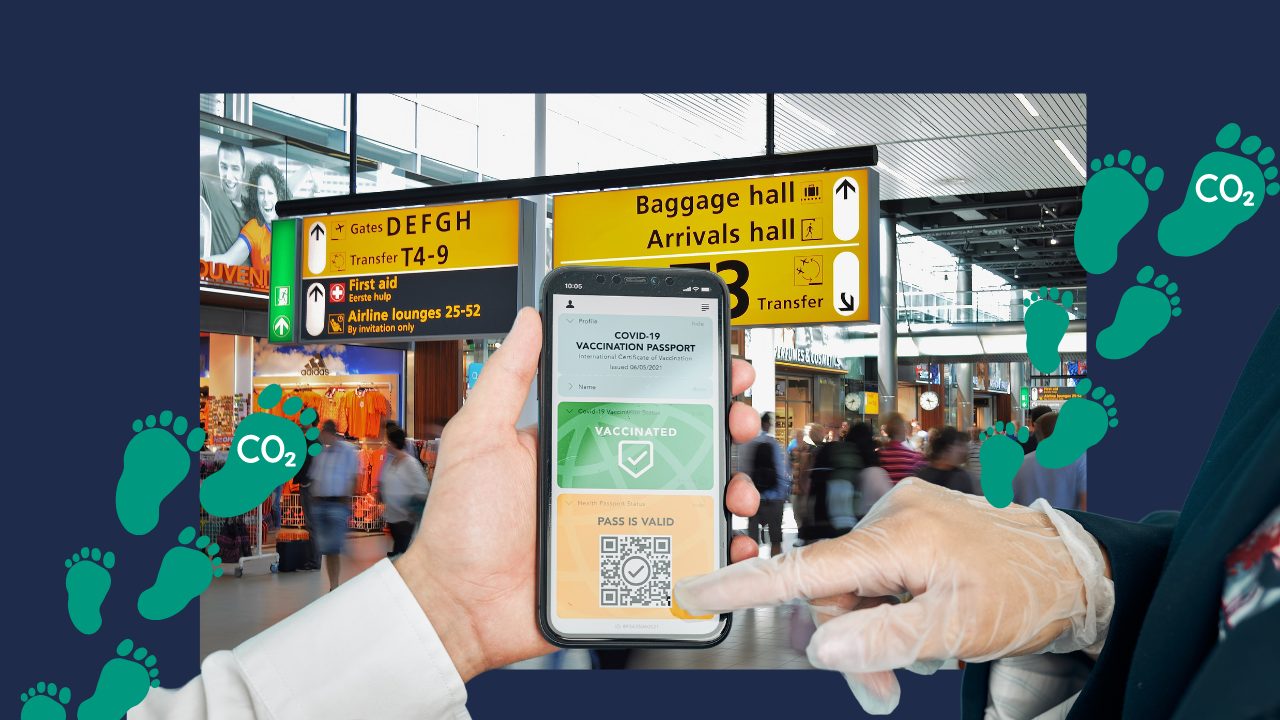1. Linking Your Account with Other Devices
It’s crucial, especially for channel owners or large groups, to have your Telegram account not only on your phone but also linked to your PC, or even better, an additional secure phone.
• Visit telegram.org
• Download, install, and open Telegram for Windows/Mac/Linux.
Then, on your phone in Telegram,
• Tap the ‘Hamburger menu’ (three horizontal lines) in the top left
• Settings
• Devices
• Blue button, Link Desktop Device
• Scan QR code from Telegram Desktop
• Connected
2. Backup Your Telegram Account
It’s important to regularly back up all important chats and files.
To do this, install the desktop version, therefore on the PC.
Top left on the
• ‘Hamburger menu’ (three horizontal lines)
• Settings
• Advanced
• Export data (approximately the 5th menu item from the top)
• Private chats, groups, as well as public groups or channels
Select everything at the bottom, images, voice messages, videos, files.
• Export
3. Enable and Use Encryption on a Secure Phone
Telegram does not meet this stricter definition of a secure messenger for a simple reason: It does not offer end-to-end encryption by default for conversations. You must manually enable it via “Secret Chats” for each individual private conversation. However, this is not possible for group chats with more than two people.
Setting up a ‘secret chat’ with my friend Daniel is done as follows:
From a regular chat screen, this option is not directly visible. Enabling it requires four clicks:
(1) Click on Daniel’s regular chat
(2) Click on Daniel’s name at the top
(3) Click the “…” button to show a hidden row of options
(3) Click “Start Secret Chat”
(4) Confirm dialog “Are you sure…”. After that, I might still not be able to send Daniel messages, as Telegram’s Secret Chats can only be activated if the other user is also online.
A Man-in-the-Middle attack is possible if you do not verify the fingerprints of the shared key. Therefore, it’s sensible to do this.
Aufzeichnung Spezial Webinar
Telegram: Urgent Settings
Recording of the free webinar from August 27.
After the arrest of Pavel Durov, it’s urgent to adjust settings in Telegram. In this webinar, we will reconfigure your Telegram to align with your privacy.
Additionally, there are countless tips on VPNs, what to do if Telegram is censored, which other secure messengers you can use,
and answers to many important questions from participants.
4. Link Preview
Central servers of chat programs may inadvertently or deliberately monitor you through “link preview”. This allows the central server to log the links you sent, to whom, your IP address, and possibly even your location (GPS or Geo-IP database), etc.
With “link preview,” your chat programs visit the link to take a screenshot and display it in your chat.
For more privacy, you could break the link (add a character or emoji 🦔 somewhere), so your chat partner has to paste it into the browser and manually remove the additional character.
More cumbersome, yes, but a good option for sensitive links where the content might incriminate you. 😉
5. Reviewing App Permissions
You should regularly check the permissions of Telegram and other apps and restrict unnecessary access.
Important for Apple, even if we currently deem it unlikely: Prevent the deletion of the app.
Here’s how:
For Android:
Settings, Apps, Telegram, Permissions, especially turn off Nearby devices
6. Use VPN
A VPN helps to protect your internet connection from surveillance and censorship. My recommendation:
AirVPN
7. Tor
1. For Android: Install Orbot
◦ Install F-Droid from f-droid.org
◦ Bottom right settings, package sources, check all 4
◦ Top left to go back
◦ Bottom left on New
◦ Swipe down with your finger to update package sources
◦ Search for Orbot with green search, Orbot: Proxy with Tor
◦ Install, Open
◦ Connect. If it doesn’t connect, swipe from top to bottom, look for Orbot notice, click, connect with Tor
2. Adjust Telegram
• Top left on the hamburger menu” (three horizontal lines)
• Data & Storage
• Second from the bottom: Proxy Settings
• Choose SOCKS5
• Server: 127.0.0.1
• Port: 9050
• No username or password
• Set the checkmark top right
• In Use proxy settings: Activate toggle
In connections it must say: 127.0.0.1:9050 and Connected, e.g. Ping 673ms
8. Automatic Message Deletion
You can activate this for all private chats as follows:
- In Telegram top left on the hamburger menu” (three horizontal lines)
- Settings
- Privacy and Security
- Automatic Message Deletion (2nd menu item from the top)